Scenarios to be used for Azure VMs redeploy.
- Due to Hardware failure from MS team.
- If you are unable to connect to VMs.
- Unable to take the RDP.
- In case of the migrating VMs from one Host to Another Azure Host etc.
Before Redeploy Verification Steps.
- Please make sure you have configured the backup properly.
- Save IP related Information and reversed the IP address.
- Save the VMs configuration settings.
- Please remove the data from temporary drive if VMs reboot, all data will be lose.
- VMs will not be available during Redeployment starts.
Steps: Azure VMs Redeploy.
- Logging to Azure Portal: – AzurePortal
- Select the VM Select the VM you need to redeploy
- Go to Support + Troubleshooting
- Select the Redeploy
- Click ok
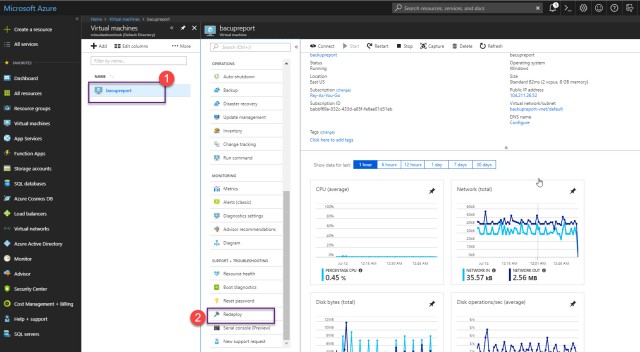
- Select the VMs
- Click on the Redeploy option.
- Read the instruction Carefully.
- Click on redeploy.
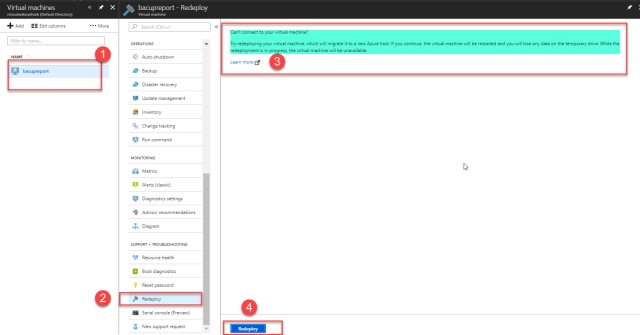
Once the Redeployment is completed , Please log in to the VMs and Verify.




Hi, what happens behind the scenes when we do redeploy..
LikeLike
If you do redeploy ,Your VMs will migrate to another host system and with all the data but there is chances that you might the Temp Drive (D Drive) data .
LikeLiked by 1 person