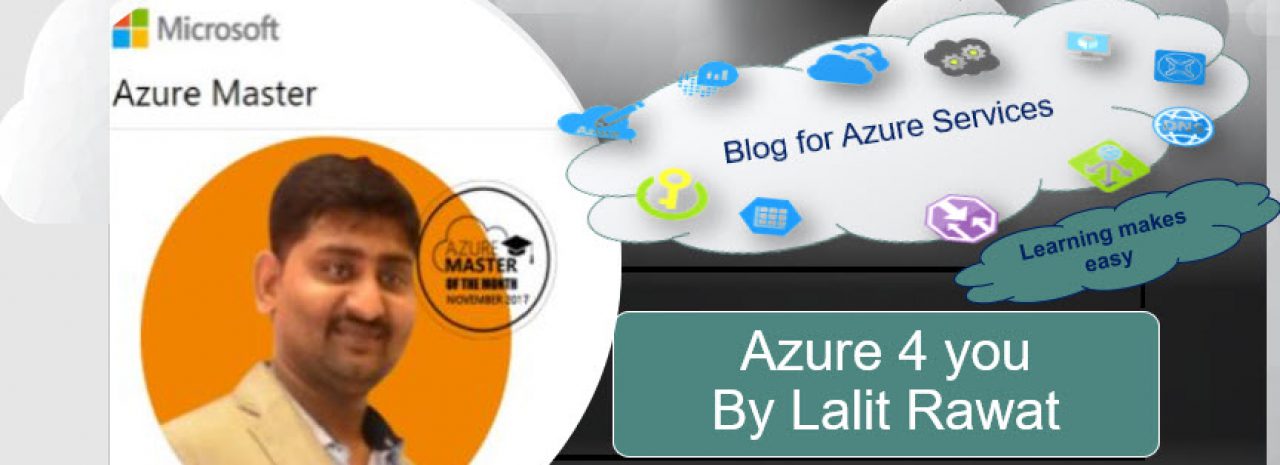Author/Written By :Rahul Kadamb From – NucleusTechnologies
“”Got an opportunities to publish a blog one of my Friends Rahul Kadamb For this documents will you to on SharePoint .
Introduction – If you are the SharePoint user you must have encountered the issue of threshold limit of 5000 which people apparently presume its mean that you can’t save data in the library up to 5000 files. Even newly started companies can reach this limit within few months which means they can’t rely on SharePoint for storing excessive data. So, there must be some other way around.
SharePoint is by default configured with 5000 threshold limits for library files which means if the files in library exceed this limit then queries will fail. In fact, the issue is not storing the file but with accessing and displaying them. The SharePoint threshold limit is constituted by Microsoft to display items in given limit.
Let me clear you about SharePoint List first. It is a container which contains rows and columns to store data SharePoint, like an Excel spreadsheet. These records of content are called “list items”.
The reason for introducing 5000 threshold limits on Library document:
Whenever you access any list or document from library, a search query executes on the backend to return required result. If you have 10,000 files stored in a single document library and wants to display that folder you won’t be able to view all 10,000 files on one page. Only 5000 items will be displayed because of that threshold implication. Just to show all those 10,000 items/ files, the server, on the other hand, would have to execute a lot of queries and processing.
Let’s take an example to understand the reason for this threshold 5000 limit. Assume that you are having a book without index page and you must find a word. Now without having an index page, you’ll have to read every single line to find that specific word. Same goes for searching any file/item within a document library.
Different organizations use SharePoint differently. Some of them feel secure while using SharePoint on-premises whereas some want to save their data on the cloud by using SharePoint online. In both cases, there are solutions to tackle this situation.
SharePoint on-premises:
The best part in SharePoint on-premises setup is that you have the option to increase this threshold limit level. But before increasing this limit you should be aware of the risk factors. By increasing this limit your server performance could be slow down.
SharePoint Online:
In SharePoint Online, you don’t have this privilege to exceed this threshold limit in Central administration. To deal with this situation in SharePoint online the best solution is to index the columns. Before reaching the threshold limit you should index the files and documents which you want to access very frequently. Once you reach the threshold limit there is no way to index the columns.
Just a heads up, any change in the limit or restrictions applied to the shared environment will affect every customer within that tenant.
The solution for SharePoint threshold limit:
Option 1: Increase the list view threshold limit
If you are using SharePoint on-premises, you can increase the limit of the threshold limit of the list view and library. Along with this solution Microsoft warns users to not go for this solution as it cause performance issues. This feature isn’t available in SharePoint online.
(For SharePoint 2013)
Steps 1: Login into central Administrator
Step 2: Go to Application Management->Manage Web Applications
Step 3: Select the Web Application for which you want to change the list view threshold limit.
Step 4: Go to ribbon bar select General Setting popup menu, click on menu Resource Throttling. (here you can change the list view threshold limit).
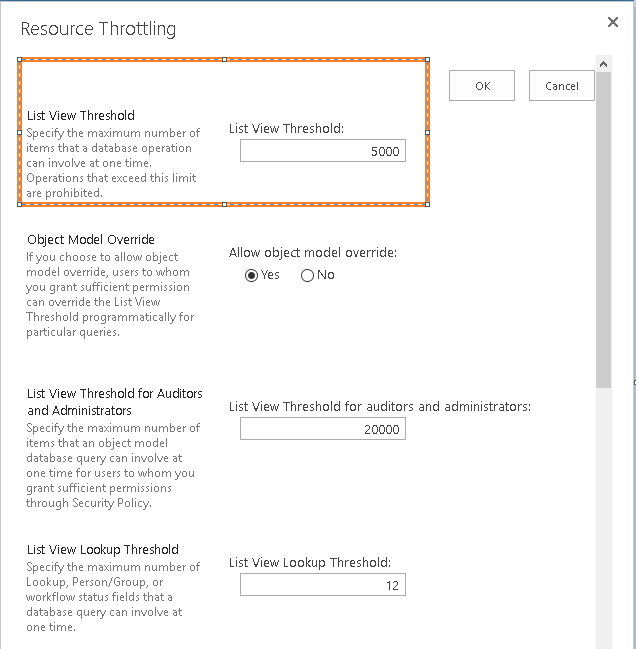
Option 2: Create and categorize different document libraries
The best and easiest solution to browse entire library without decreasing the server performance and view all files/ items in a single view is that you should create multiple libraries based on categories, departments, and projects. This is not only a solution to this problem I will also help you in managing and accessing files in a more organized way.
Steps 1: Login into central Administrator
Step 2: then in upper right corner you’ll find a gear icon  , click on that icon a pop-up menu will display showing Site Contents.
, click on that icon a pop-up menu will display showing Site Contents.
Step 3: Click on Add App 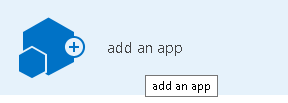
Step 4: From there, you can create different list and library available on the SharePoint server (as shown on the screenshot listed below).
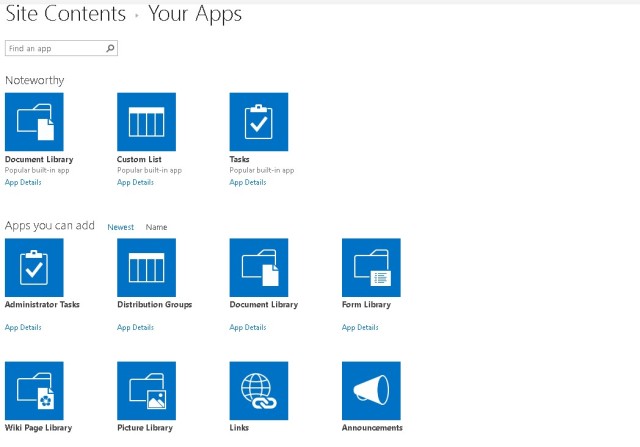
Option 3: Usage of metadata and column indexing
Even after organizing items/file in categories in different document libraries doesn’t solve your problem then you need to rely on metadata. Metadata is an effective way to manage SharePoint document Library. Use of metadata makes files easily searchable. Also indexing the library columns make searching more efficient using queries.
Summary
After reading the article, you must have got the idea that there are multiple settings which you can choose to increase the threshold limit of 5000 for library items. But these settings may make the speed of opening and querying of different items slow, unable to load, or even corrupt. To save yourself from facing such hardships, you must divide the heavy load of a SharePoint account by migrating items to another SharePoint account.
Use the Kernel Migrator for SharePoint which is the perfect tool made to migrate SharePoint mailboxes to another SharePoint account. SharePoint Migration tool can migrate unlimited number of files and folders (of any size) along with their complete content like pages, documents, lists, record libraries, and structure and permissions etc.