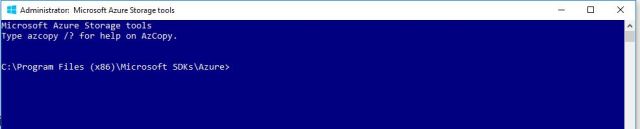What is AzCopy ?
Azcopy is command line utility designed to copy the data from Microsoft azure Blob, Files, Table Storage using the simple command line .
Below are the scenario we can use the Azcopy Utility.
-
On-premises File server to Azure File Storage Vise-versa.
-
Between Azure storage Accounts.
-
Between two different subscription Azure storage accounts.
-
We can copy the data Form Classic (ASM) mode to ARM model.
-
We can download/Upload and copy the Blob ,File, Table (Export and Import) storage using the Azcopy Command.
-
Resume interrupted operations
It is buildup with .Net framework and can be use in windows and Linux platform.
How to Download & Install the Azcopy Utility ?
Please download the Azcopy Command line utility using the below link.
Please do copy and paste the below URL in the browse after that it will automatically download the Azcopy Utility.
http://aka.ms/downloadazcopy(DownloadAzCopy)
-
Once the We will download the setup.
-
Right Click on MicrosoftAzurestorageTool and Run the As in administrator.
-
We will get the welcome Page and then click Next
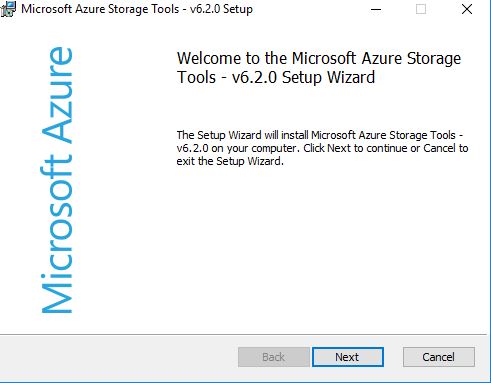
-
Accept the End-User License Agreement and Click Next.
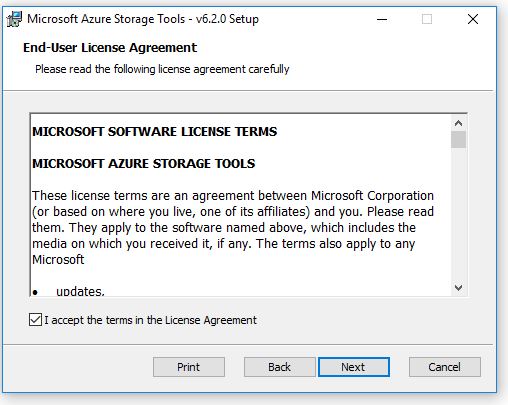
-
Select the Destination folder we want to keep the installation files.Click Next.
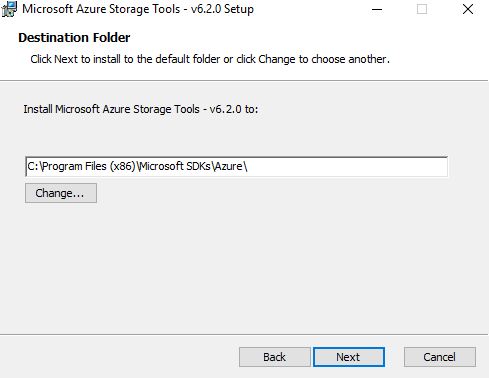
-
We will get the Azcopy installation page, Click on Installation and Install the AzCopy Utility.
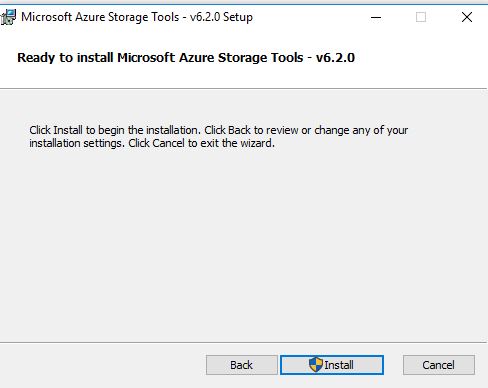
-
Once it is install , It is install Click on Finish and now your Azcopy utility is installed on your Windows system.
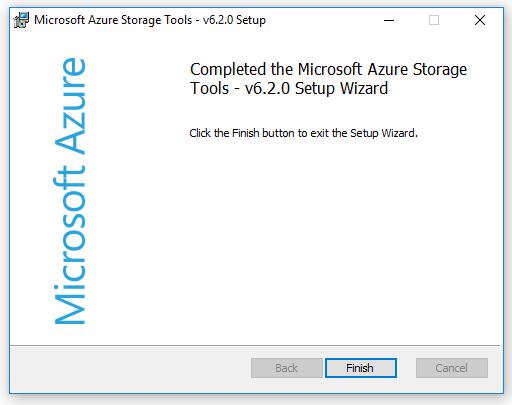
Method 1:-
Once It is installed you can search on your PC Azcopy and open Run as Administrator.
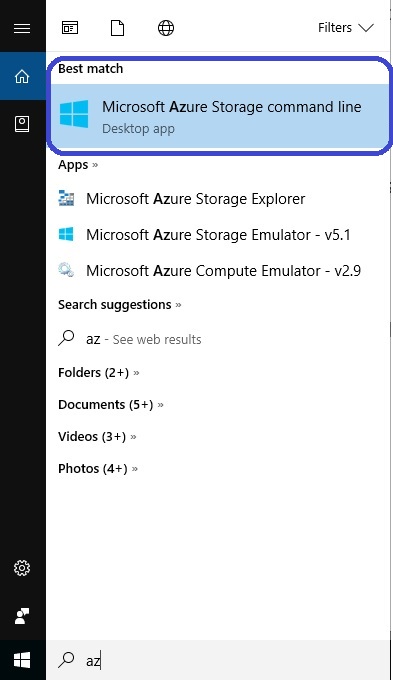
You will get below Command line utility to use to migrate the files, download the blobs etc for storage accounts.
Method-2
-
Open a CMD Command and then go to Azcopy location :
-
C:\Program Files (x86)\Microsoft SDKs\Azure\AzCopy\
-
Run the Azcopy Command.
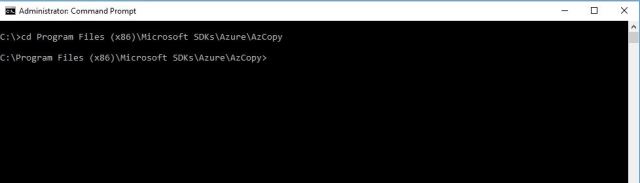
Migrating On_premises File to Azure File Storage Accounts Using Azcopy
Step 1: Create the Storage account
- Login to Azure portal (https://portal.azure.com) using the Azure subscription Credentials.
- Click on + Sign :
- Click on Storage ;
- Select the Storage accounts-Blob,File,Table,Storage:
- Provide the Name of Storage as per our organization standard:
- Select the Deployment model:
- Account Kind:
- Performance :
- Replications:
- Secure Transfer :
- REsourceGroup and Location We want create the storage accounts:
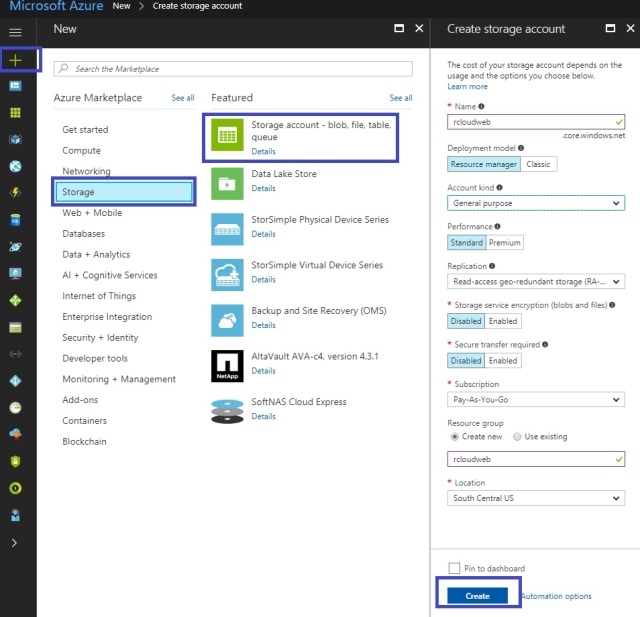
- Once the Storage Account is created , Please create the File Storage accounts.
- We can also move the data to Azure Container as well if required.
Note: Please make sure all the .Vhd File has to move to azure blob container under Page blob if you are planning t0 use the .Vhd file for customized or Specialized image.
Step 2: Create the File Storage
Click on the Files
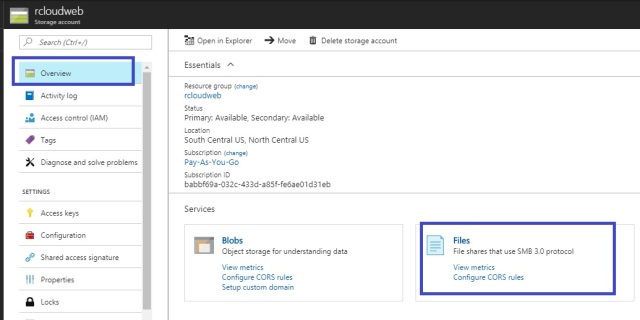
-
Add the Fileshare
-
Provide the fileserver Name
-
Quota :100 GB.
Note: File storage can store the 5 TB Data which is the limit by default for file storage.
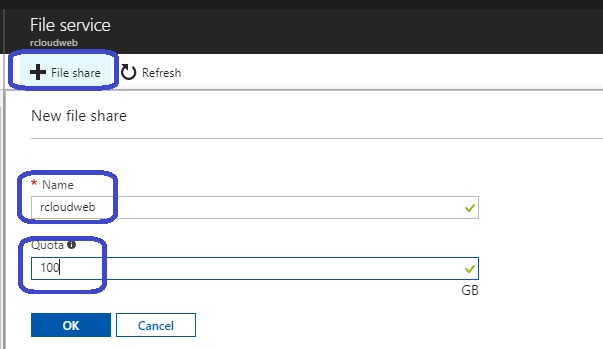
Click on the Properties and Copy the Sharepath (URL).
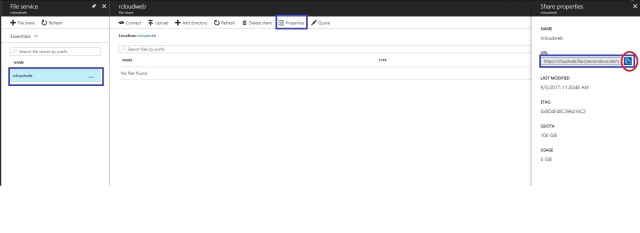
Step -3 Accessing the Source Key
- Select the Storage account
- Go to Settings
- Select the Access Key and Copy the Primary access Key
- keep the information on notepad.
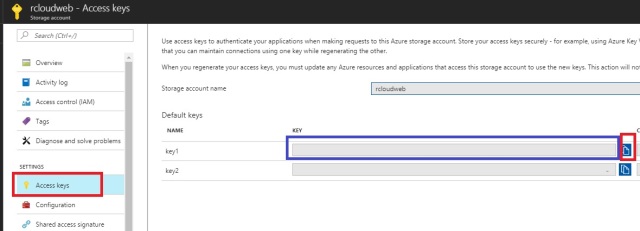
Step-4 Run the AzCopy Command in Azcopy utilities.
Please do use the below command to move the files to azure file servers.
AzCopy /Source:E:\Rcloudweb(Your On-premises server location) /Dest:https://Fileserver.file.core.windows.net/rcloudweb/(Azure File storage location) /DestKey:key of your storage Account /S(switch is used to copy the complete folder)
Please find the below Example Screenshot of Azcopy command which is successfully run.
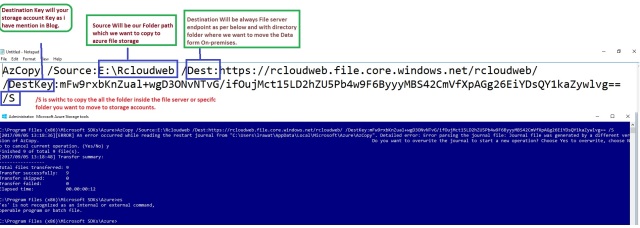
Step-5 Migrating Files Verification.
As you can see below i have successfully migrated my file and folders successfully.
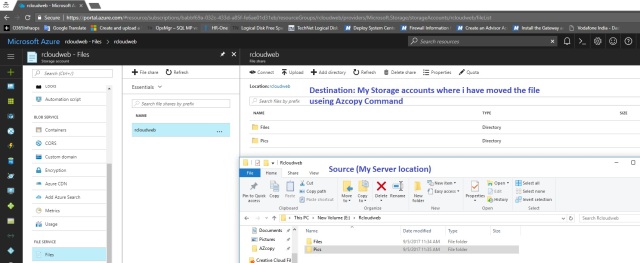
Copy across file shares
AzCopy /Source:https://rcloudweb1.file.core.windows.net/rcloudweb1/ /Dest:https://rcloudweb2.file.core.windows.net/rcloudweb2/ /SourceKey:key1(Rcloudweb1 storage access key) /DestKey:key2 (Rcloudweb2 storage access key)/S
File Download
AzCopy /Source:https://rcloudweb.file.core.windows.net/rcloudweb/rcloudweb1/ /Dest:C:\rcloudweb /SourceKey:key (Rcloudweb storage access key) /Pattern:abc.txt
Download all files
AzCopy /Source:https://rcloudweb.file.core.windows.net/rcloudweb/ /Dest:C:\rcloudweb /SourceKey:key (Rcloudweb storage access key) /S
Copy single blob within Storage account
AzCopy /Source:https://rcloudweb1.blob.core.windows.net/rcloudweb1 /Dest:https://rcloudweb2.blob.core.windows.net/rcloudweb2 /SourceKey:key(Rcloudweb1 storage access key)/DestKey:key (Rcloudweb2 storage access key)/Pattern:rcloudfile.txt