Why we assign static IP/Private address in Vms/Services ?
Application requirements – Web applications, SQL database, Domain servers etc need to connect with fixed IP/Static IP address.
if it’s a Web application/SQL database VM then it’s important to have static IP address so Web application/SQL Database settings always can refer the same ip address and there will be no change .
Security – when VM uses static IP addresses we can create firewall rules and deploy the Application easily. So we can control over the internet or applications traffic flow.
As in Azure, static IP address (public) is count as a service so there will be addition charge for it.
Why it is needs in Windows Azure Environments.
In Windows azure platform if you are creating an web application ,vm or other services then Dynamic IP address will assign automatically and can be changed to Static IP address.
Note: I would always suggest that if you are moving the On-premises workloads to Azure or running critical application on Azure then please change dynamic IP address to static IP address so We no need to change the application configuration regularly in case of reboot or application failed due to heavy traffic etc.
Difference Between Static IP Address and Dynamic IP Address:-
Static IP address: Static IP address is your fixed IP Address So it can not change automatically and Your application will rum smoothly as per your configuration. We use Static IP address for most trusted devices. Example: Web application,SQL server Load balancer, Network Devices etc.
Dynamic IP Address: Dynamic IP Address is something which is assign automatically to our device by DHCP Server and it can be changed while rebooting the VMs, restarting Web application and every time it will assign the new ip address form the DHCP.
How to Assign the Static IP address in Azure VM using the Resource manager Portal.
- Select the VM you want to Assign the public IP address
- Click on the Overview
- Select the Public IP address
- Select the Configuration
- Change the Mode Dynamic to Static .
- If you would like to add your DNS IP address then please provide the DNS IP address which is register with your DNS provider.
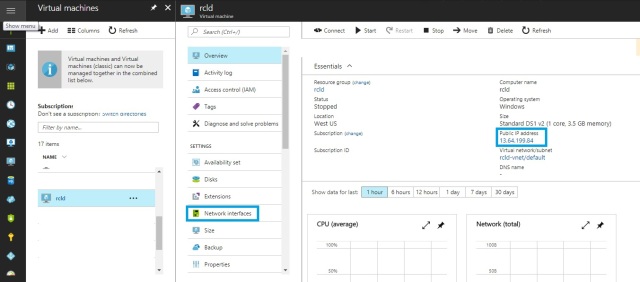
Select the Statu Dynamic to Static and save it. Changes will take max 5 min to complete
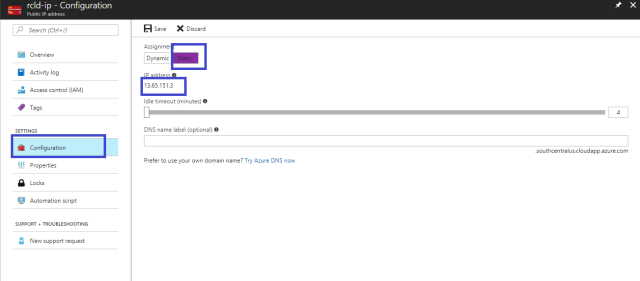


This blogs help me a lot put assign the static IP address and when I have received this article ,I was in planning to assign the static public IP address to my prod environment . Thanks to blogger. It’s really help full.
LikeLiked by 1 person
You can to assign the static IP address in the OS VM after configured it in azure
LikeLike
Thanks for your suggestion and comments .It will always helpful to understand the scenario in a better way.
Yes you can if the VM is connected to Domain not when VM is running standalone server , Every time you reboot the ip address got changes.
LikeLike
This is wrong assumption.. IP of Azure VM does not change unless VM is shut dowm for very long time like for 4-5 days and new VM was provision in same Vnet.
LikeLike
Thanks Dhanjay, It is great conversion ,
I am talking about the Best practices , If the servers is in production Environment than we can not take risk on this case.
Example: If we have web production environment on Azure and something went wrong with VM and it got rebooted or someone has rebooted unknowingly than IP address got change what will be the impact , I am sure the production web environment has impacted. So in this situation we can’t afford risk correct. Please do suggest if you have more inputs on this.
LikeLike
Pingback: Azure Interview Q & A-part1 – RCloud